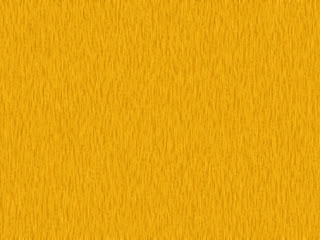This is my Generi Rig, in both perspective and side views.
Damo's Blog
Tuesday, 1 February 2011
Tuesday, 25 January 2011
Textures - 3D Lamp Animation
In this post I will explain how I created the textures I used within the Lamp Animation, and how I imported them into Maya.
Texture - Wood (Cupboard)
This is the first texture I created. I used photoshop to make this texture, following the steps below:
1. This is the first step; creating the noise into the brown coloured background.
2. I then used the motion blur effect, to create a more realistic wood texture.
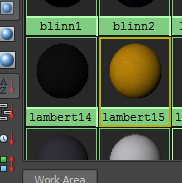
3. I then used the hypershade tool in Maya to use my new texture. This step was used in every texture to add it to my animation.
Once I added my texture into a lambert I then moved the lambert over the cupboard, which formed the wood texture around it.
Texture - Seat
Step 1 - To create the seat texture, I simply added low noise in a blue background in Photoshop. The legs are a simple black background.
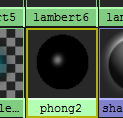 This step shows the phong I used for the seat legs, to make them shiny and different from the rest of the animation.
This step shows the phong I used for the seat legs, to make them shiny and different from the rest of the animation.
Texture - Glass
This is my glass texture I created in photoshop. The steps I took to create this texture are below:
1. The first step was to create a cloud effect on a coloured background. I changed the background colour later on.
2. I then used the plastic wrap effect, with the different properties below.
3. Finally, I used the blur effect on the glass, to make it look more realistic.
Texture - Books
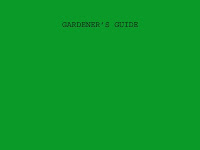
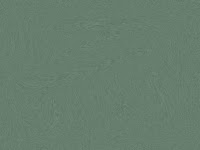
These are some of the book textures I used. I created them all in Photoshop, and included an effect in each one. Above, I used the lens flare effect; top right, I used the blur effect and botton right I used the motion blur effect.
Texture - Wood (Bookshelf, Table)
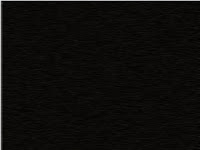
These textures were created for the bookshelf (left) and the table (right) at the end of the animation. I used the same method as I did in the first wood texture, just used a different colour and direction of noise.
Texture - Wood (Cupboard)
This is the first texture I created. I used photoshop to make this texture, following the steps below:
1. This is the first step; creating the noise into the brown coloured background.
2. I then used the motion blur effect, to create a more realistic wood texture.
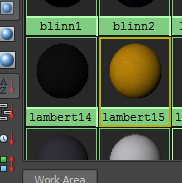
3. I then used the hypershade tool in Maya to use my new texture. This step was used in every texture to add it to my animation.
Once I added my texture into a lambert I then moved the lambert over the cupboard, which formed the wood texture around it.
Texture - Seat
Step 1 - To create the seat texture, I simply added low noise in a blue background in Photoshop. The legs are a simple black background.
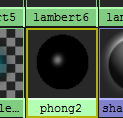 This step shows the phong I used for the seat legs, to make them shiny and different from the rest of the animation.
This step shows the phong I used for the seat legs, to make them shiny and different from the rest of the animation.Texture - Glass
This is my glass texture I created in photoshop. The steps I took to create this texture are below:
1. The first step was to create a cloud effect on a coloured background. I changed the background colour later on.
2. I then used the plastic wrap effect, with the different properties below.
3. Finally, I used the blur effect on the glass, to make it look more realistic.
Texture - Books
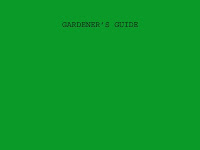
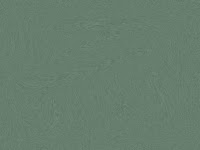
These are some of the book textures I used. I created them all in Photoshop, and included an effect in each one. Above, I used the lens flare effect; top right, I used the blur effect and botton right I used the motion blur effect.
Texture - Wood (Bookshelf, Table)
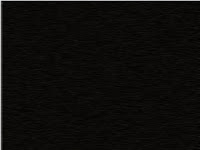
These textures were created for the bookshelf (left) and the table (right) at the end of the animation. I used the same method as I did in the first wood texture, just used a different colour and direction of noise.
Saturday, 15 January 2011
Lamp Animation - Final Rendered
This is my final, rendered copy of the Lamp Animation I built in Maya.
Friday, 14 January 2011
Monday, 10 January 2011
Monday, 22 November 2010
3D Lamp Animation
This shows the table that will be used for the bookshelf. I created this by simply creating a cube, resizing it and adding faces on either edge of the cube. I then entered face mode and extruded the 4 faces downwards, to create the legs.

This image shows the bookshelf. I extruded out a big portion of the table, and added 2 faces into the new cube, which I then extruded inwards to create a shelf. I then made a book by simply creating another cube and extruding it to look similar to a book, and duplicated it many times for the busy bookshelf effect.
This image shows the wardrobe I created, which will be used at the start of the animation. I made this by creating a cube, resizing it and creating 3 faces on the front of the cube. I then extruded these faces outwards slightly, to create the draws effect. I then created a sphere and resized it, placed it in one of the draws and duplicated it 5 times, for the draw handle effect. The lamo sitting on top of the wardrobe is not mine, I imported it into my document as it is needed for the animation.
This image shows a simple design of a table, and the beginning of a plant pot. I created this table the same way I created my other table for the bookshelf, by creating the cube, rezising it and creating 4 faces on the edges, then extruding those edges for the legs. The plant pot is so far just a simple cylinder, placed on the table to help picture how it would look when the plant has been completed. I might swap the plant idea for another object at the end of the animation, my mind isnt set yet.
This shows the kids room so far, witht he wardrobe, lamp, bookshelf and table. I am missing the office chair, which will be inbetween the bookshelf and the table. I am also missing the floor, walls and roof of the room, which I will add into the document later on.
This image shows the light socket that is used in the animation. Here I have extruded 2 of the 3 faces needed for the socket effect. I then delete the front face, revealling the extruded face.
This image shows the finished design of the light socket.
Subscribe to:
Comments (Atom)